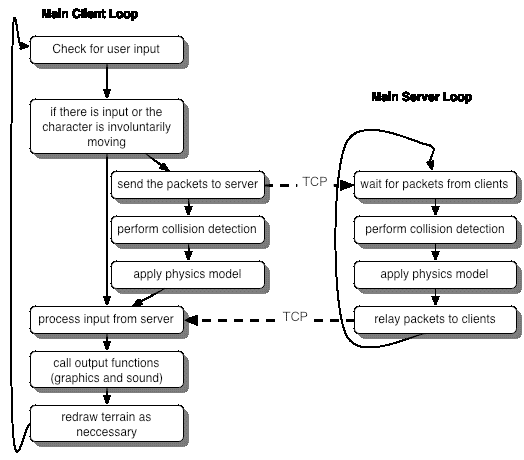|
OVERVIEW Development Environment
Operating System
Video
Sound
Game Engine
Networking
Physics
Overview of Main Game Loop
ALGORITHM, DATA STRUCTURES AND API Networking:There are two ways to create a game for "The Frost Project" 1) Run the dedicated server by itself. 2) From the Main Menu click on Multiplayer and click on Create a Game The dedicated server is a separate application, unlike the "Create a Game" option, the game automatically starts when 4 players are connected. If there is less than 4 players, the game does not start until all players click on "ready". If all players are "ready" then the game will start in 30 seconds regardless if anybody joins. If a player joins during the count down or midgame, they will immediately join the game. Once 4 players are connected, the server will stop accepting connections. However if one of the players get disconnected, the server will start listening again until 4 players are connected. The variables from "Create a Game" option will be done by the GUI. Networking will be done a class called Network The server is a separate application that is ran when a person wants to host a game. All TCP Activity will be on port 10000 All UDP Activity will be on port 10001 There will be two threads one for TCP and one for UDP To help with lag, each client will keep track of how long it takes for a message to be received at the server side. For each message/packet sent, the server will send and acknowledgement. We will call the time it takes from a packet sent to an acknowledgement / 2 to be lag. The reasoning behind this is to estimate how long it takes the packet to reach the server so at that moment we can draw the animation for the action we just took so it synchronizes with the client. However the acknowledgement packet contains the time received on the server side so the client can correct it if it is off. Client side: Includes: #include <stdio.h> #include <stdlib.h> #include <SDL.h> #include <SDL_net.h> #include <SDL_thread.h> #include <projectile.h> Global Variables: TCPsocket tcpsock; // the tcp socket to the server UDPsocket udpsock; // the udp socket to the server Functions void TCPlisten(); // each of these functions will require a thread
void UDPlisten(); // they will listen for messages from the server
// and place messages in a linkedlist for the
// main game loop to retreive later.
// This is the function that will initiate a connection to the server
// the int value returned will determine the error status
// 1 = ok connected
// 0 = error
int connect(String ip)
{
return connect(ip, 10000);
}
int connect(String ip, int port)
{
}
// sends a message to the server, it will not immediately show up
// since it is order syncrhonized
// all messages sent to the server will be broadcasted back
//to the client
// in the order it receives through TCP
void sendMessage(char*)
{
}
// this sends the server a projectile
void sendProjectile(projectile, int)
{
}
//returns a linked list of messages, once you retrieve a message,
// the queue will be deleted once it is called
linkedlist getMessageQueue()
{
}
// sends on acknowledgement on the packet receieved,
// the acknowledgement
// includes a time and packet number when received
// so the client can
//correct his display
// (if needed) when the acknowledgement is received
ack sendAck(int)
{
}
// returns a linkedlist of projectiles, once you
// retrive a projectile,
// the queue will be deleted once its called.
linkedlist getProjectileQueue()
{
}
Server side: #include <stdio.h> #include <stdlib.h> #include <SDL.h> #include <SDL_net.h> #include <SDL_thread.h> #include <projectile.h> Global Variables: // the 4 players' tcp sockets
TCPsocket tcpClients[4];
// the variable to see how many players are connected
int tcpClientCount = 0;
// the 4 players' udp sockets
UDPsocket udpClients[4];
// the variable to see how many udp sockets there are
int udpClientCount = 0;
// the server tcp socket it listens on
TCPsocket tcpsock;
// the server udp socket it listens on
UDPsocket udpsock;
// The following is a acknowledge struct used to
typedef struct moo3
{
double time;
int packetno;
} ack;
Functions:
// the function that the thread calls to
// accept up to 4 udp connections
void acceptUDP();
// the sockets accepted are stored in the
// global variable udpClients
// it also increments udpClientCount
// the thread to relay back all udp activity to all the UDPsocket(s)
void relayUDP();
void acceptTCP(); // same as UDP but for TCP
void relayTCP(); // same as UDP but for TCP
// the main game loop that keeps track of all
//characters and projectiles
void gameLoop();
// sends on acknowledgement on the packet receieved,
// the acknowledgement
// includes a time and packet number when received
// so the client can correct his display
// (if needed) when the acknowledgement is received
ack sendAck(int)
{
}
Damage sendDamage(); // this is the function called
// when a projectile collides with a character
// the Damage struct defines what character is
// damaged by how much.
Projectile sendProjectile(); // this is the function
// called when a new projectile is created
// this is created when a projectile
// collides with a person
// this person becomes a projectile
Game Physics: To keep track of projectiles we will use a linked list of projectiles. The distance is just These functions will be in the class Physics typedef struct moo2 {
double x;
double y;
} point;
If a character is in the air, s/he is able to be hit by projectiles. If this happens the collision detection would detect a collision and with that data a new projectile will be created. b) Bouncing/Traction/Friction This is to prevent characters from bouncing up a hill, which is unrealistic. If a character does not have enough height for a bounce, that character will slide along the terrain and that will be determined by the direction he was bouncing and the terrain slope. In our next version we will include Dynamic Friction based off of levels so that a character would slide more on ice, and not slide at all on rubber surfaces. struct moo9 {
point start; // where the character starts sliding
point end; // where the character end sliding
double velocity; //how fast the character slides
} SlideData;
// the follwing function is used by the server to send a "slide" data to the client
SlideData sendSlideData();
Collision Detection Collision can occur between two objects and objects within the space they are confined to. Defined are what objects may collide with each other: Melee weapons may not collide with each other. The same holds true for projectiles. Characters can collide with each other. This can take place on the ground or in the air. Upon happening on the ground, the characters cannot pass each other. Both characters come to a halt. No character is stronger or more powerful than the other so none has an advantage in forcing another character to retreat upon collision. The same holds true for aerial collision. Upon two characters colliding in the air, both characters will fall towards the earth straight down based on gravity. They will not bounce back from each other. Upon characters reaching the end of the map/screen, the character will halt and cannot advance any further. If a character collides with the end of the screen while aerial, the character will fall towards the earth based upon gravity. Character collision against the ground occurs only when a player is falling towards the ground after being airborne. Characters can collide with weapons. That is, any intrusion into the character pixilated area by a weapon will inflict collision. When a melee weapon enters this space, collision occurs and the event is handled appropriately (such as damage given). The same holds true when a projectile enters this space. Upon implementation of teams, collision detection will be disabled between team members and any infliction by weapons. To detect collision, each sprite will have a bitmask. This will define the possible colliding pixels for overlap detection. Basically, this will be a rectangular outline of the object. Upon rectangles overlapping each other, the overlapping parts will be tested for collision. Therefore, the pixels of the actual sprite object overlapping one another will trigger this event. Collision detection only takes place on active sprites. That is, any characters or weapons calculate collision detection. Walls, end of screen, and etc. do not need to worry about it for the characters or weapons will detect when collision occurs. Upon collisions between each sprite, when reported, applicable animations may occur (such as weapons exploding, character reacting to damage, etc.) //Character class implementation
private const int HEIGHT = <value>
private const int WIDTH = <value>
private int north;
private int south;
private int east;
private int west;
public int getNorth() {
return north;
}
public int getSouth() {
return south;
}
public int getEast() {
return east;
}
public int getWest() {
return west;
}
public void setPosition(int x, int y) {
//Check if this is a valid x/y position in regards to
// terrain, set the new x/y if necessary, and continue on
//If bottom of screen collided (this equals death;
//falling into a pit)
//Check for collision with the top, left, and
// right of screen
//Check for collision with other characters
// - loop through all characters on the screen
//If no collision took place (excluding pit fall),
//set the new coordinates
//If pit fall occured, so does death
}
//Weapon class implementation
private const int HEIGHT = <value>
private const int WIDTH = <value>
public void setPosition(int x, int y) {
//Check to see if collision occurs against the terrain
//Check for collision with the top, bottom, left,
// and right of screen
//Check for collision with other characters
// - loop through all characters on the screen
//if collision occurs
//apply character damage upon collision
//Weapon should explode/disappear at this point
//if it is a projectile type weapon
//If no collision took place, set the new coordinates
}
Damage Calculation Upon characters colliding with weapons (reported via collision detection method), damage will be taken. Weapon damage will come from two ways: melee attack collision or projectile collision. Each individual weapon will have its own defined damage it may inflict. When damage infliction occurs, the characters hit points will be decremented. Each weapon will return the amount of hit points to be decremented. When hit points are decremented, the characters life bar will decrease. Also, death must be detected. When a life bar reaches it's minimum, the player loses the game and assumes death. public int getDamage() {
/*
This method is within the Weapon class that is inherited
by all weapon types
return number of hit points to decrement */ }
public void decrementHP(int damage) {
//This method is within the Player class
hitPoints -= damage;
updateLifeBar();
detectDeath();
}
public void updateLifeBar() {
/*
This method is within the Player class
Update life bar based upon remaining hit points */ }
public void detectDeath() {
/*
This method is within the Player class
upon hit points reaching zero or below, death occurs */
character.initiateDeathAnimation();
}
public void initiateDeathAnimation() {
/*
This method is within the Character class
Animate characters death
Disable all player control
*/
}
Input API Input to the game will be through a keyboard and mouse. The keyboard will be use for movements, while the mouse used for aiming. The character you control will not do anything unless you tell it to; basically the process that controls your character will wait until you give it an input. This will be achieved by
Keyboard Input
Mouse Input
Character Class
class Character
{
public static const int TOTAL_NUMBER_OF_WEAPONS = 6;
public static const int MELEE = 0;
public static const int SLINGSHOT = 1;
public static const int PISTOL = 2;
public static const int SHOTGUN = 3;
public static const int RIFLE = 4;
public static const int CANNON = 5;
public static const int NO_WEAPON = -2; public static const int UNLIMITED_AMMO = -1; private int health; private int money; private int score; private int x; private int y; private int weapon[TOTAL_NUMBER_OF_WEAPONS]; // the array will contain NO_WEAPON, UNLIMITED_AMMO, // or the number of ammo currently owned public void setHealth( int newHealth ); public void setMoney( int newMoney ); public void setScore( int newScore ); public void setLocation( int x, int y ); // sets the x, y location for use by sound and drawing //Sound API void playSound( int action ) // it will play the appropriate sound for the // particular character with the appropriate panning for the x/y //Graphic API void draw( int pose ); // it will accept the Character Animation Sequence // Constants, along with the current state // of the animation sequence in the character class // instance fields and then draw the correct sprite // bitmap at the x, y location where the x and y are the // lower left corner, as well as a health bar // floating above the character //Character Animation/Sound Sequence Constants //The drawCharacter method will get the constants //defined below to draw appropriate sprites onto the //screen // standing still (1 frame, repeated ) no sound defined public static const int FACE_LEFT public static const int FACE_RIGHT // walking (5 frames, repeated) no sound defined public static const int WALK_LEFT public static const int WALK_RIGHT // jumping (~ 10 frame 5 reversed ) public static const int JUMP_LEFT public static const int JUMP_RIGHT public static const int JUMP_VERTICALLEFT public static const int JUMP_VERTICALRIGHT // "baseball bat" ( 10 frames ) public static const int MELEE_LEFT public static const int MELEE_RIGHT // Short/Long Range Projectile ( 20 frames ) public static const int SHOOT_LEFT public static const int SHOOT_RIGHT // Artillery ( 10 frames ... rest is public static const int LAUNCH_LEFT public static const int LAUNCH_RIGHT // damaged from "baseball bat" public static const int MELEED_LEFT public static const int MELEED_RIGHT // damaged from shooting/artillery public static const int SHOT_LEFT public static const int SHOT_RIGHT // death sequence ( 20 frames ) public static const int DEATH Music API in the main program void playMusic( enum stage ); Graphic API in the main program void addMessage( char* message ); // this function will add the message into a queue which // will be displayed when drawMessages is called void drawMessages( void ); // draws the global 'chat' void drawPlayerStats( void ); // draws points and money of the player in the top part // of the screen Level (stage) Terrain File Format The level will be pixel format which will be loaded into memory, which then will reflect terrain damage. To make loading simple, we will use a primitive pixel format called PPMA. The advantage is that it is an ASCII format, which will allow easy loading of the files. PPMA is the ASCII version of the portable pixel map PPM format. It is a simple RGB color image description. The definition is as follows: EXAMPLE: this ppm example is a diagonal black line
P3
# example.ppma
4 4
15
0 0 0 0 0 0 0 0 0 15 15 15
0 0 0 0 0 0 15 15 15 0 0 0
0 0 0 15 15 0 0 0 0 0 0 0
15 15 15 0 0 0 0 0 0 0 0 0
|